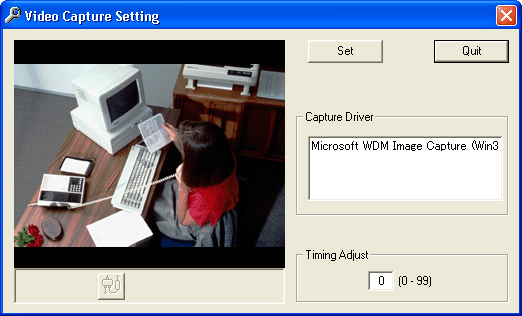
To make a video capture setting, use "VSet.exe".
"VSet.exe"
is stored in the
folder in which the client was installed.
Start "VSet.exe", and
you see a window as below.
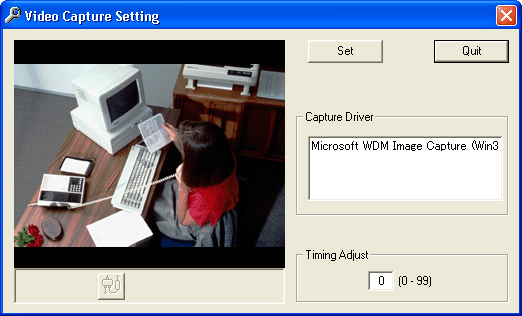
Select Video Capture
Driver
Select a video captue driver listed in the Capture Driver list box.
The capture driver must support Video
for Windows.
And then,click [Set] button. You will see a captured video camera image
in the picture window (left side).
If you can not see any image, try another driver.(if available)
Adjust Image setting
There are two buttons below the picture window.
Left button is for Video Source Setting. (brightness,color,sharpness,etc)
Right button is for Video Format.
The setting contents of the each button may change according to the video
driver.
Adjust Timing
If you can not get a image on the controller although you can see a image
in this windows, try Timing
Adjust.
The default value is 0. If you increasse the value, it takes much time
to capture an image.
Try around 10 as the setting value.
Input the digit and click [Set] button.
Notes
Some video capture equipments may not available with "What are you
doing?".
If you can not get a image any way, you should consult the support of the
video capture device maker.